Main
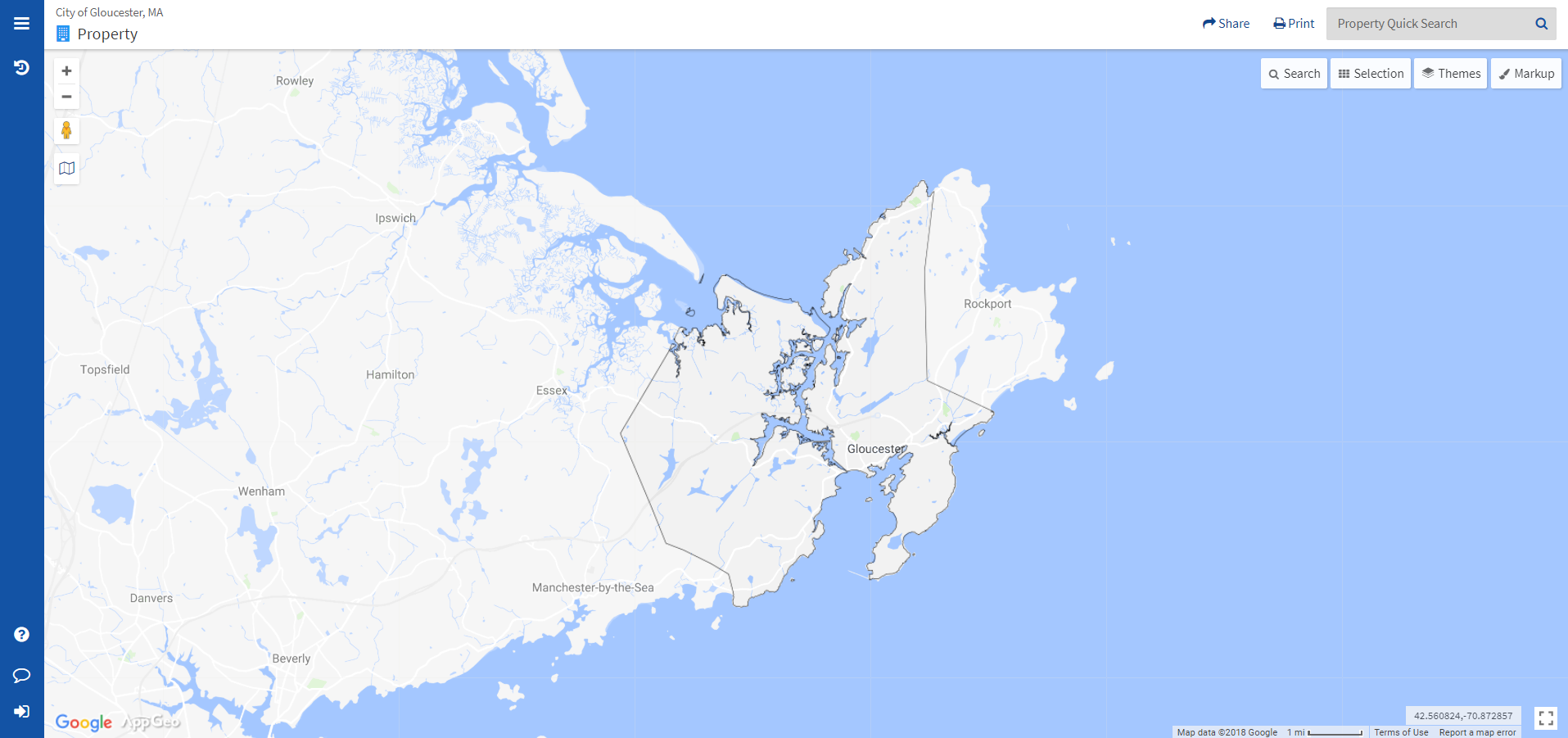
This is the main screen of MapGeo. All functionality can be accessed from this page. More details on the main functionality are below.
Main Menu
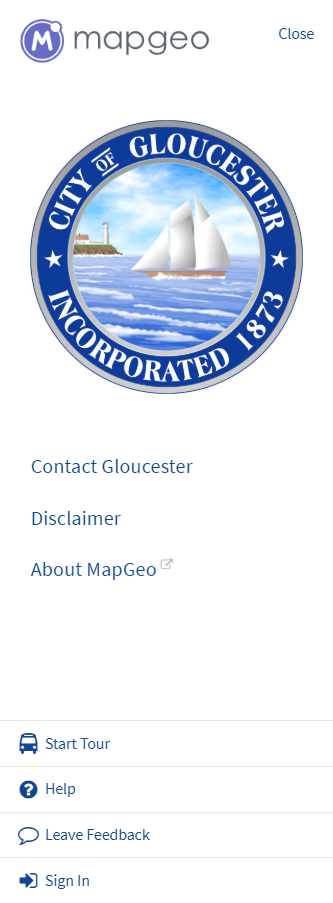 To open the main menu, click on the hamburger icon (three horizontal lines) to the left of the municipality name and it will display on the left side. To find the contact information for your municipality, click the Contact link.
To open the main menu, click on the hamburger icon (three horizontal lines) to the left of the municipality name and it will display on the left side. To find the contact information for your municipality, click the Contact link.
From the main menu you can also select Start Tour which will give you a walk-through introduction of the MapGeo platform and its functionality.
Map Controls
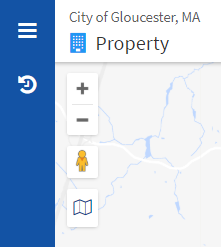 There are three options to zoom in and out on the map: you can click the plus and minus buttons in the top left corner, use your scroll wheel on a computer mouse, or use two-finger zoom on mobile devices. Additionally, you can zoom to a specific area by holding your Shift key and drawing a rectangle on the map. To enter Google Street View, click and drag the yellow person icon (found underneath the zoom buttons) to the requested area.
There are three options to zoom in and out on the map: you can click the plus and minus buttons in the top left corner, use your scroll wheel on a computer mouse, or use two-finger zoom on mobile devices. Additionally, you can zoom to a specific area by holding your Shift key and drawing a rectangle on the map. To enter Google Street View, click and drag the yellow person icon (found underneath the zoom buttons) to the requested area.
Map Tools
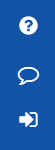 To provide us feedback on the site or if you are in need of assistance, click the Leave Feedback link (chat bubble icon) on the left side main menu panel. Feedback is sent to the MapGeo support team and the municipality. You can also email our support team at mapgeosupport@mapgeo.io
To provide us feedback on the site or if you are in need of assistance, click the Leave Feedback link (chat bubble icon) on the left side main menu panel. Feedback is sent to the MapGeo support team and the municipality. You can also email our support team at mapgeosupport@mapgeo.io
If you have a user account, you can sign in using the Sign In button below the Leave Feedback link. Once you have signed in, you can access Dashboard (cog icon) and My Account (profile icon) which will contain your profile and your saved markups. The Sign Out button is located in My Account.
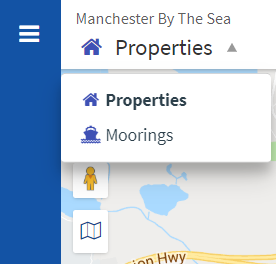 On the top left of the main screen, you can change which data you want to view and search. Click the drop-down arrow next to the dataset name. The most common data is property data; but you may also be able to view moorings, roads, and other datasets (if they are available).
On the top left of the main screen, you can change which data you want to view and search. Click the drop-down arrow next to the dataset name. The most common data is property data; but you may also be able to view moorings, roads, and other datasets (if they are available).
On the top right of the main screen, you can share or print your current map view. You can also do a quick search of the data by typing in the Quick Search box.
Beneath this are buttons to access the Search Bar (advanced search), the Selection Tool, Map Themes, Markup functionalities, Abutters tool, and Documents.
