Selection Tool
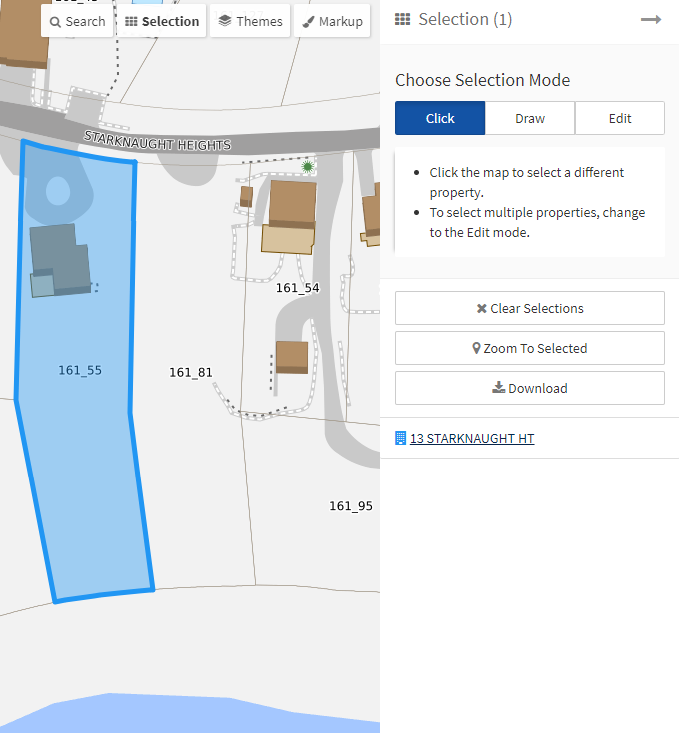 The Selection Tool provides two methods to select multiple items: Click and Draw. This tool is useful for selecting a large number of items and helps to edit the selected items. To access the Selection Tool, click on the Selection button in the upper right-hand corner.
The Selection Tool provides two methods to select multiple items: Click and Draw. This tool is useful for selecting a large number of items and helps to edit the selected items. To access the Selection Tool, click on the Selection button in the upper right-hand corner.
To begin making your selections choose a Selection Mode.
Click Mode
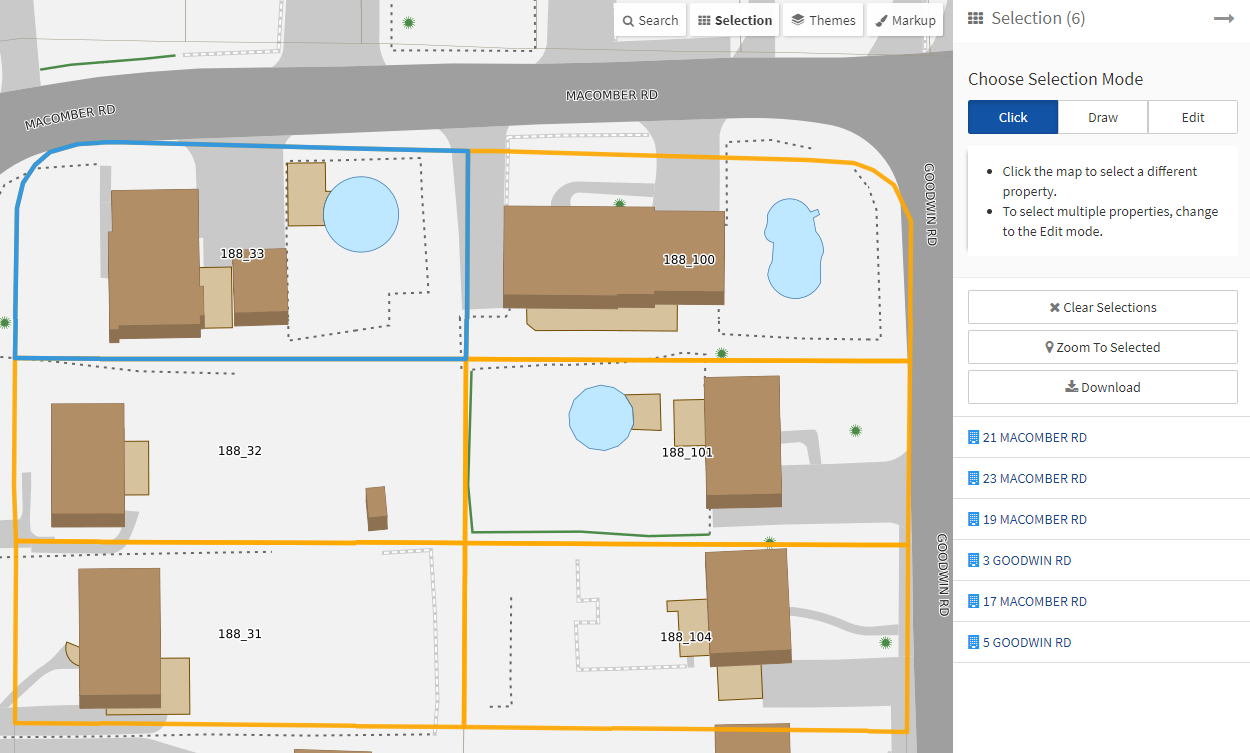 In Click Mode, click any parcel on the map to select it. To select multiple items, press the Ctrl key while clicking. Additional selected items will be highlighted on the map in orange. To clear all selections, click Clear Selections. To zoom to the selected item(s) on the map, click Zoom to Selected. You can also Download the selected items as a mailing label or a CSV file.
In Click Mode, click any parcel on the map to select it. To select multiple items, press the Ctrl key while clicking. Additional selected items will be highlighted on the map in orange. To clear all selections, click Clear Selections. To zoom to the selected item(s) on the map, click Zoom to Selected. You can also Download the selected items as a mailing label or a CSV file.
Draw Mode
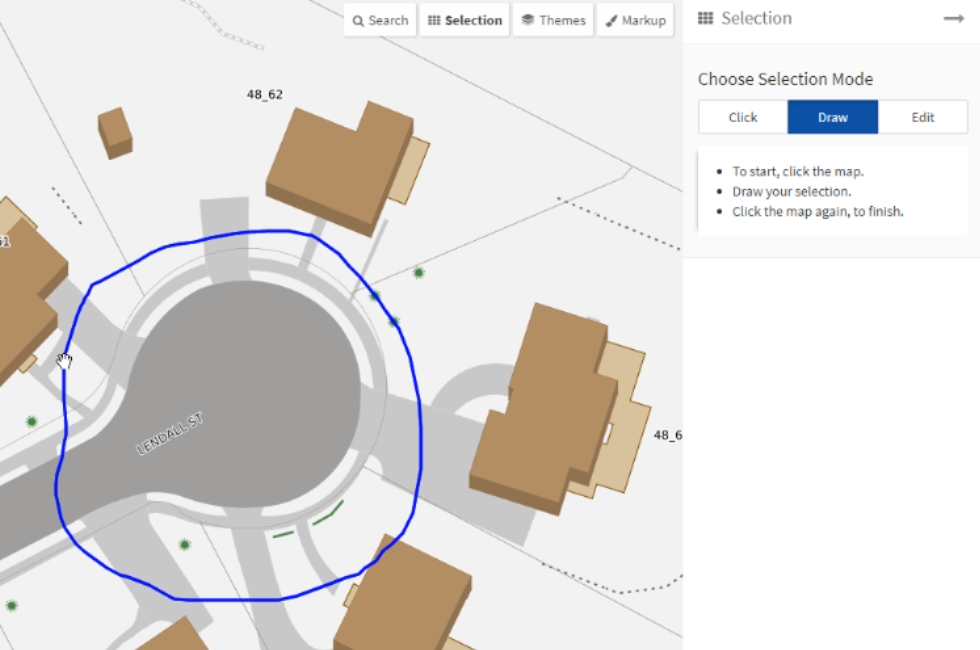 In Draw Mode, items are selected with a freeform polygon that you draw on the map. To start drawing: click on the map, release, draw, then click again to finish the polygon. The tool will select all items that your polygon intersects.To draw another shape, click either Redraw Shape, which will clear all previously selected items, or Add Another Shape, which will preserve the previously selected items.
In Draw Mode, items are selected with a freeform polygon that you draw on the map. To start drawing: click on the map, release, draw, then click again to finish the polygon. The tool will select all items that your polygon intersects.To draw another shape, click either Redraw Shape, which will clear all previously selected items, or Add Another Shape, which will preserve the previously selected items.
Edit Mode
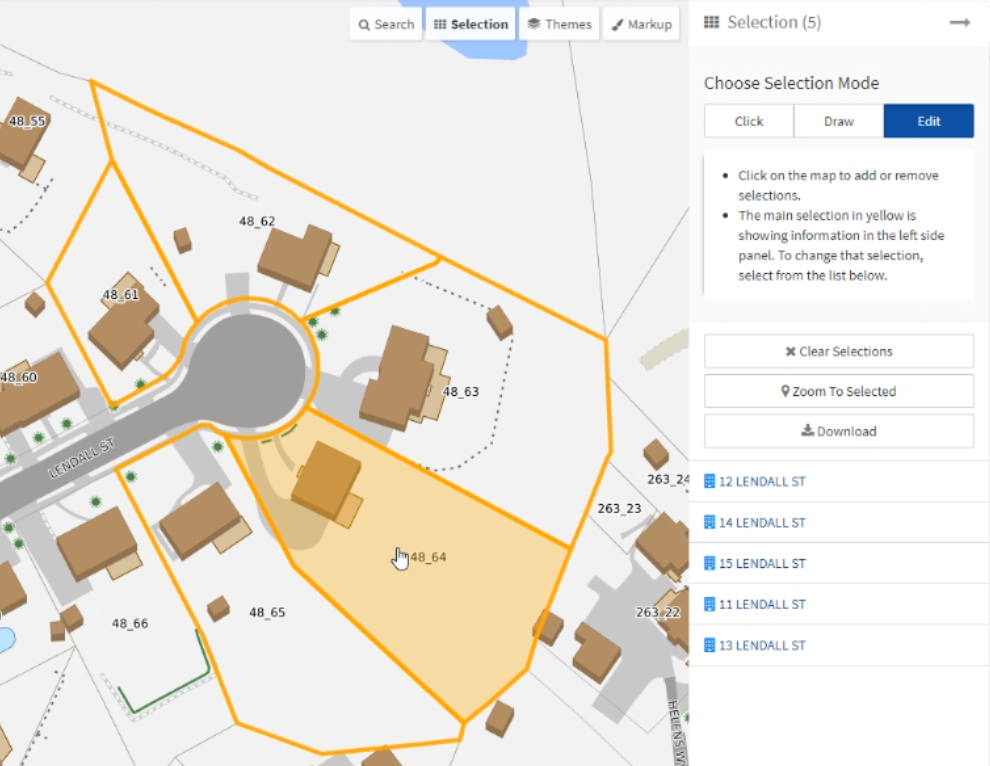 After selecting parcels in Click or Draw mode, you can edit individual items in Edit Mode. Simply click an item on the map to add or remove it from the list of selected items.
After selecting parcels in Click or Draw mode, you can edit individual items in Edit Mode. Simply click an item on the map to add or remove it from the list of selected items.