Basemaps and Map Themes
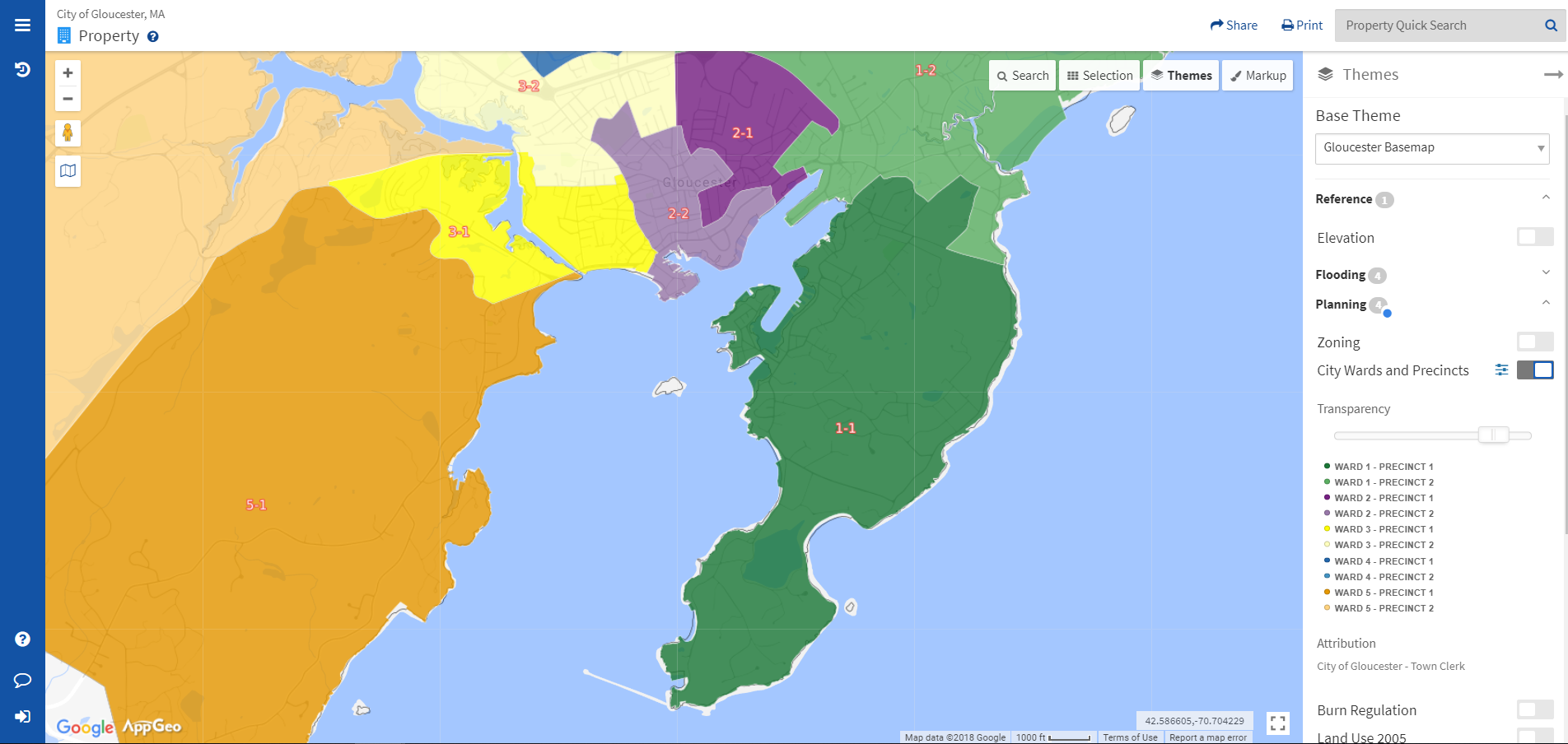 The Themes panel provides options to select a basemap layer and additional map themes to overlay on the basemap. Available basemaps and map themes are determined by the municipality.
The Themes panel provides options to select a basemap layer and additional map themes to overlay on the basemap. Available basemaps and map themes are determined by the municipality.
To view themes, click the Themes button on the upper right-hand side.
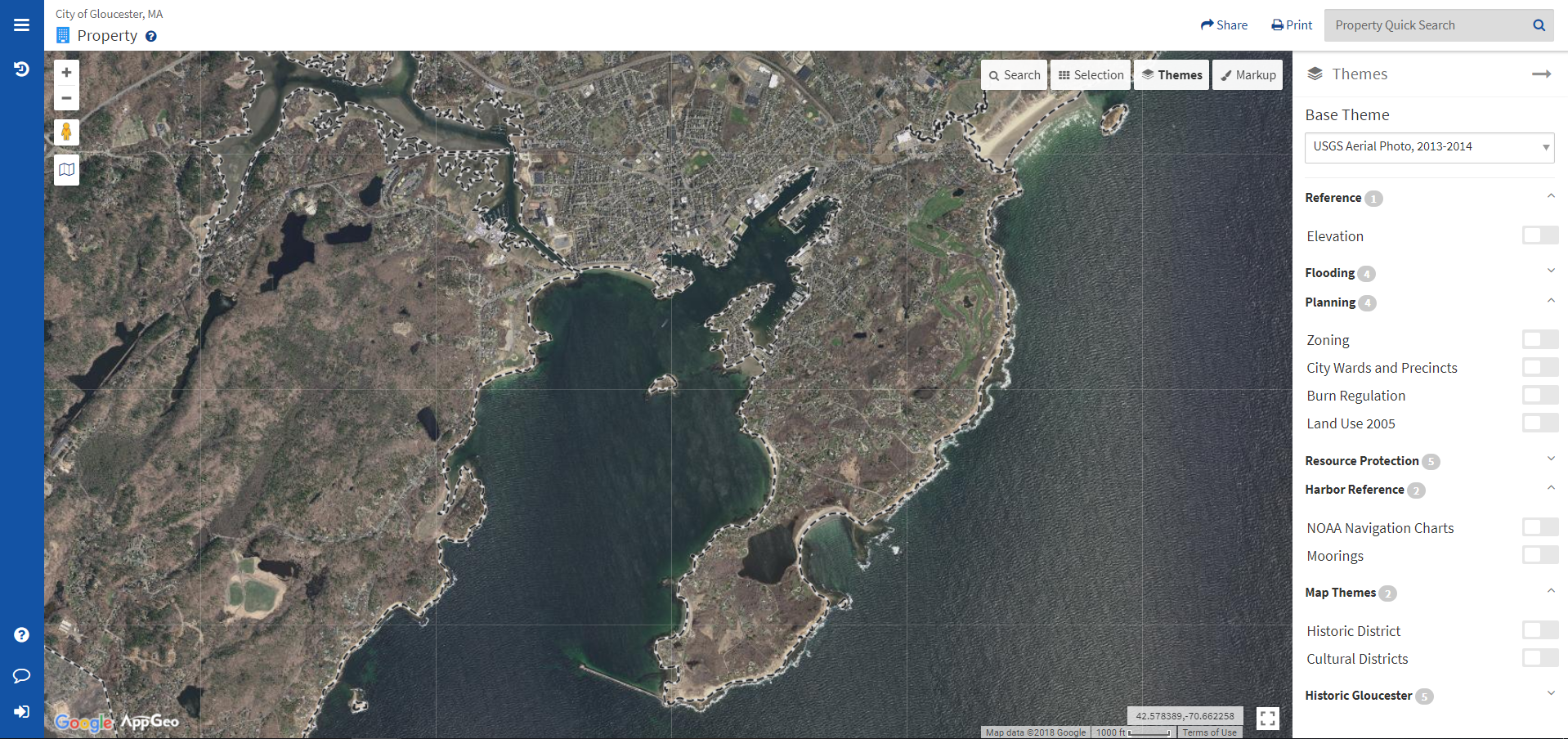
Basemaps
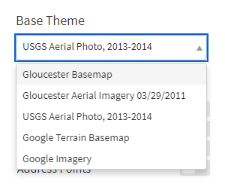 Base Themes can be chosen at the top of the Themes Sidebar. Basemaps are provided by Google, unless otherwise stated. A basemap is different than a map theme because it shows basic information about a region such as roads, parcels, and water bodies. Map themes are optional layers that display specific information over the basemap, such as conservation lands or hurricane flood zones.
Base Themes can be chosen at the top of the Themes Sidebar. Basemaps are provided by Google, unless otherwise stated. A basemap is different than a map theme because it shows basic information about a region such as roads, parcels, and water bodies. Map themes are optional layers that display specific information over the basemap, such as conservation lands or hurricane flood zones.
Map Themes
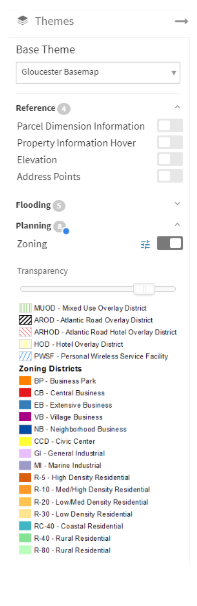 Themes may be displayed in groupings of related layers. To collapse or display a theme group, click its Main Title or the grey carrot on the right.
Themes may be displayed in groupings of related layers. To collapse or display a theme group, click its Main Title or the grey carrot on the right.
To turn themes on and off, click the toggle next to each theme to display or hide it. To view or hide the legend, click the sliders icon next to the toggle. Click and drag the white slider underneath each theme to adjust its transparency: the right-most position is 0% transparent, while the left-most position is 100% transparent.
To hide the Themes sidebar, click the grey arrow in the top right corner or click the Themes button again.